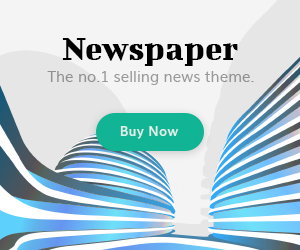IObit Driver Booster is one of the most popular tools for automatically updating drivers on Windows PCs. Its PRO version comes with premium features like automatic driver updates, Game Boost, offline driver installation, and priority updates.
But when your PRO license expires, you might want to switch back to the Free version instead of immediately renewing.
Unfortunately, some users find that their software gets stuck in a “PRO expired” state, which can cause confusion or prevent access to basic features.
In this guide, we’ll show you step-by-step how to revert Driver Booster back to the Free version safely.
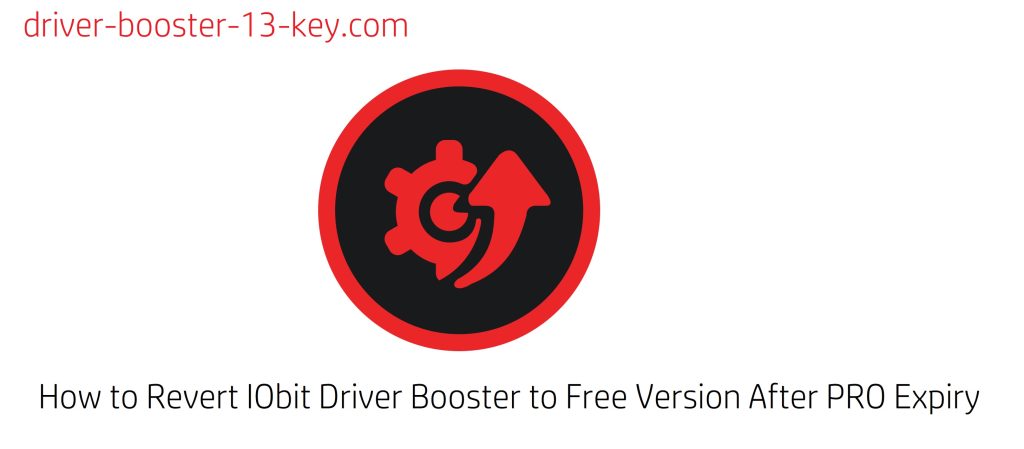
Why Revert to the Free Version?
There are several reasons why you may want to switch back to the Free version:
- Avoid paying immediately – Gives you extra time before deciding to renew.
- Limited PC usage – You only need basic driver updates and don’t need PRO features.
- Trial expired – You used a temporary trial license and want to keep using the free edition.
- Testing purposes – You’re troubleshooting issues and need a clean, default Driver Booster setup.
Signs That Your License Has Expired
When your Driver Booster PRO license expires, you’ll usually notice:
- A yellow or red notification bar saying:
“Your PRO license has expired.” - Certain PRO features like Game Boost and Automatic Updates are grayed out or disabled.
- A renewal pop-up every time you launch Driver Booster.
If you want to keep using the software for free, you must remove the expired license and reset the program to Free mode.
Step-by-Step Guide: Reverting to the Free Version
Step 1: Open License Management
- Launch Driver Booster on your computer.
- Go to the bottom-right corner of the main interface.
- Click on “License Management” or the key icon.
Step 2: Deactivate Your License
- In the License Management window, click “Deactivate” or “Remove License”.
- Confirm the action when prompted.
- The program will now revert to the Free edition automatically.
💡 Note:
If the deactivate button is grayed out, proceed to Step 3.
Step 3: Manually Remove Expired License Files (Advanced)
If the program doesn’t switch back properly, you may need to manually delete leftover license files.
For Driver Booster 13 and later:
- Close Driver Booster completely.
- Navigate to the installation folder:
C:\Program Files (x86)\IObit\Driver Booster - Find and delete the file named
Lang.dat. - Restart Driver Booster — it should now launch in Free mode.
Step 4: Update to the Latest Version
If you still face issues:
- Uninstall the current version of Driver Booster completely.
- Download the latest free version from the official IObit website:
🔗 https://www.iobit.com/en/driver-booster.php - Install it and launch — by default, it will run as the Free edition.
How to Prevent This Issue in the Future
To avoid problems when switching between Free and PRO versions:
- Use official licenses only – Avoid pirated or blacklisted keys.
- Keep your license email safe – This makes it easier to manage renewals or deactivations.
- Don’t skip updates – Running outdated software may cause license conflicts.
- Deactivate old devices first – If you have a 3-PC license, deactivate unused devices to free up slots.
What Happens After Reverting to Free Version?
When you switch back to the Free version:
| Feature | PRO Version | Free Version |
|---|---|---|
| Automatic Updates | ✅ Yes | ❌ No |
| Game Boost Mode | ✅ Yes | ❌ No |
| Offline Driver Install | ✅ Yes | ❌ No |
| Priority Update Speed | ✅ Yes | ❌ No |
| Basic Driver Updates | ✅ Yes | ✅ Yes |
You’ll still be able to scan and update drivers manually, but advanced features will be locked.
When to Consider Renewing
If you find yourself missing key PRO features like Game Boost, offline updates, or priority downloads, it might be worth renewing your license.
Visit Driver-Booster-13-Key.com for:
- Discounted PRO licenses.
- Step-by-step activation tutorials.
- Troubleshooting tips for common errors like “Invalid License Code.”